Setting up your MUD
Step 1: Prepare the code
The following code performs initializes and starts a MUD instance that accepts connections on port 4000.
MUDConnector telnet = TelnetConnector.builder()
.setPort(4000)
.build();
MUD mud = MUD.builder()
.setName("Example MUD")
.setHostName("example.mud.com")
.setStaticDataDir(Path.of("/home/mud/static"))
.setDynamicDataDir(Path.of("/home/mud/dynamic"))
.addConnector(telnet)
.setTileGraphicService(new JavaFXTileGraphicLoader())
.build();
mud.start();
It expects a directory structure like this
/static
/audio
/symbols
SymbolSet_<num>.xml
<Spritesheet.png>
/world
<world-id>
<zone-number>
rooms.xml
items.xml
mobiles.xml
<mapfile>.tmx
/dynamic
accounts.json
/characters
<charname>.cha
<charname>.json
...
Step 2: Tiles and symbols
Find or create one or more tilesets that suit your game and have them organized as a spritesheet. It is recommended that your tiles are at least 16x16 pixel, but 32x32 might be better.
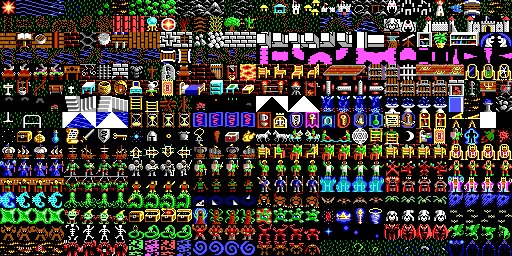
The tiles are numbered from left-right and top-down, starting with 0.
To tell the engine how to treat each tile, you need to create a SymbolSet_<num>.xml file in your "symbols" directory. For each tile you need to create a <symbol> element in which you define the visual representation in ASCII, CP437 and Unicode, as well as fore- and background color. You can also assign a name and add flags associated with that symbol.
<?xml version="1.0" encoding="UTF-8" standalone="yes"?>
<symbolset nr="4" tilesize="16" title="Ultima Vb">
<imageFile>Ultima5_Tiles.png</imageFile>
<symbols>
<symbol id="0" title="Explosion">
<fore ansi="9"/>
<back/>
<text ascii="*"/>
<image/>
</symbol>
...
<symbol id="46" title="Tree">
<flag>BLOCK_MOVEMENT</flag>
<fore ansi="2" c256="2"/>
<back ansi="10" c256="10"/>
<text ascii="*" cp437="↑"/>
</symbol>
...
</symbols>
</symbolset>
In the example above, the tile 46 is shown as a green asterisk in ASCII or a green arrow up in Codepage 437. It also is marked as to block movement.
Step 3: Create a map
In a GraphicMUD project, every zone needs to be accompanied by a 2D map file. This files must be created by a suitable application and being imported by the GraphicMUD framework - for the time being the only support tilemap tools is Tiled and its exported TMX map format.
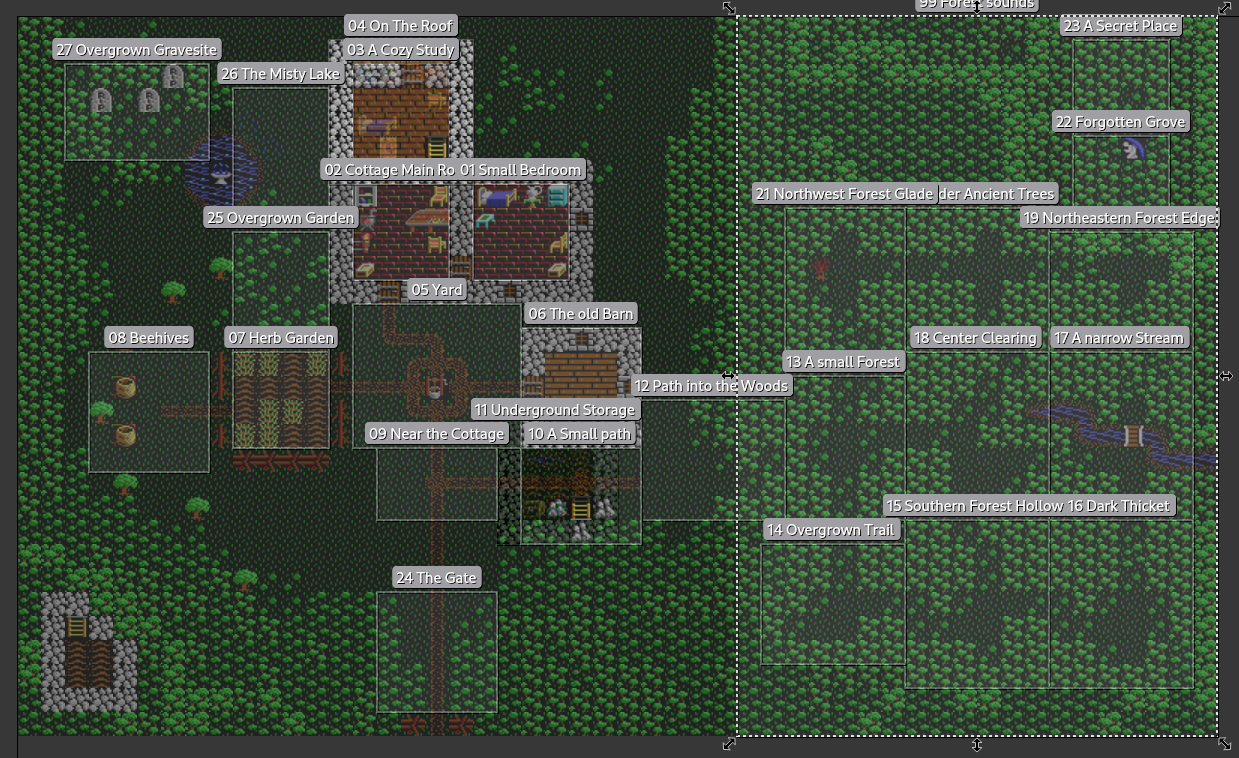
The TMX format allows creating area objects and assigning names - make sure that those names start with room numbers, like "02 My room"
[!IMPORTANT]
Area objects in a map can overlap and not every tile belongs to an area object, so a specific 2D coordinate can have 0..* locations assigned to it.
Step 4: Write a zone
A zonefile (rooms.xml) is an XML file that
- is connected to a map file (Startzone.tmx in this example)
- is a collection of "locations" - most of which are usually rooms.
<?xml version="1.0" encoding="UTF-8"?>
<zone nr="1">
<title>Forest Enclave</title>
<descr>A newbie starter zone</descr>
<mapfile format="tmx">Startzone.tmx</mapfile>
<locations>
...
<location nr="2">
<descr>This is the main room of the cottage. A rustic wooden table stands in the center of the room, with simple ceramic bowls and a basket full of apples on top. A cast-iron pot hangs above steam powered fireplace. From the pot comes a wonderful odor from a quietly simmering soup.
</descr>
<room>
<title>The Cottage's Main Room</title>
<exitlist>
<exit target="1" dir="e">
<descr>Your bedroom and study.</descr>
</exit>
<exit target="5" dir="s">
<descr>Through the small window in the door you can see the yard with the well.</descr>
<door>
<rpg>{"difficulty": 20}</rpg>
</door>
</exit>
</exitlist>
</room>
<loadlist>
<load type="MOBILE" ref="mouse"/>
</loadlist>
</location>
...
<location nr="99">
<audio file="audio/Forest1.mp3" loop="true" volume="100"/>
</location>
</locations>
</zone>
When a zone is loaded, each location in the XML is connected to a 2D area on the tilemap. This connection is done automatically using the location number.